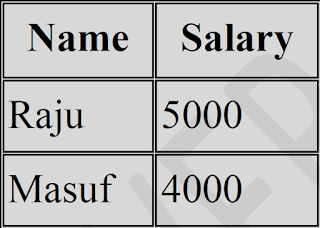Table Backgrounds on HTML

Table Backgrounds: • You can also set table background: • bgcolor attribute-You can set Background colour for whole table or just for one cell. • background attribute-You can set Background image for whole table or just for one cell. • bordercolor attribute-You can also set border colour . Example: <!DOCTYPE html> <html> <head> <title>HTML Table</title> </head> <body> <table border=”1” bordercolor="green" bgcolor="red"> <tr> <th>Column 1</th> <th>Column 2</th> <th>Column 3</th> </tr> <tr> <td rowspan="2">Row 1 cell 1</td> <td>Row 1 cell 2</td> <td>Row 1 cell 3</td> </tr> <tr> <td>Row 2 cell 2</td> <td>Row 2 cell 3</td> </tr> <tr> <td colspan="3">Row 3 cell 1</td> </tr> </table> </body> </html> OUTPUT: