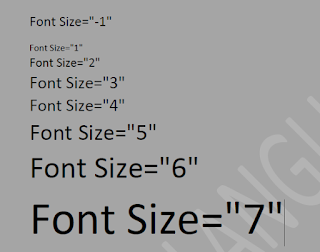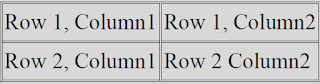HTML FORMS
HTML FORMS: • Form are used to collect some data from site visitor. • A from will take input from the visitor & post to backend application. • There are various types of elements available like text field, text area, drop-down, radio button, checkbox, password field etc. FORM ATTRIBUTES: HTML FORM CONTROL: • Text input control • Checkbox control • Radio box control • Select Box control • Hidden Control • Clickable Button • Submit & Reset Button Text Input Control: • Single line text input-This control is used for only take one line. It is used by using <input>tag. • Password Input Control-This is also a single line text input but it masks the character. It is also created by using <input>tag. • Multiline Input Control-For multi-line text input we use <textarea>tag.